3 steps to integrate GiftTagg to Shopify, 'Debut' theme, onto the cart page
Visit our demo store to play around with the end result

Add the div code wherever you want our GiftTagg Personalisation Widget to appear.
We recommend on the cart page, i.e. in > Sections > cart-template.liquid
We usually add the widget right of the Cart table (which shows items added to cart)
Step 1.1. 'Ctrl + f' to open search bar and search for <table>
In a new line above <table> add:
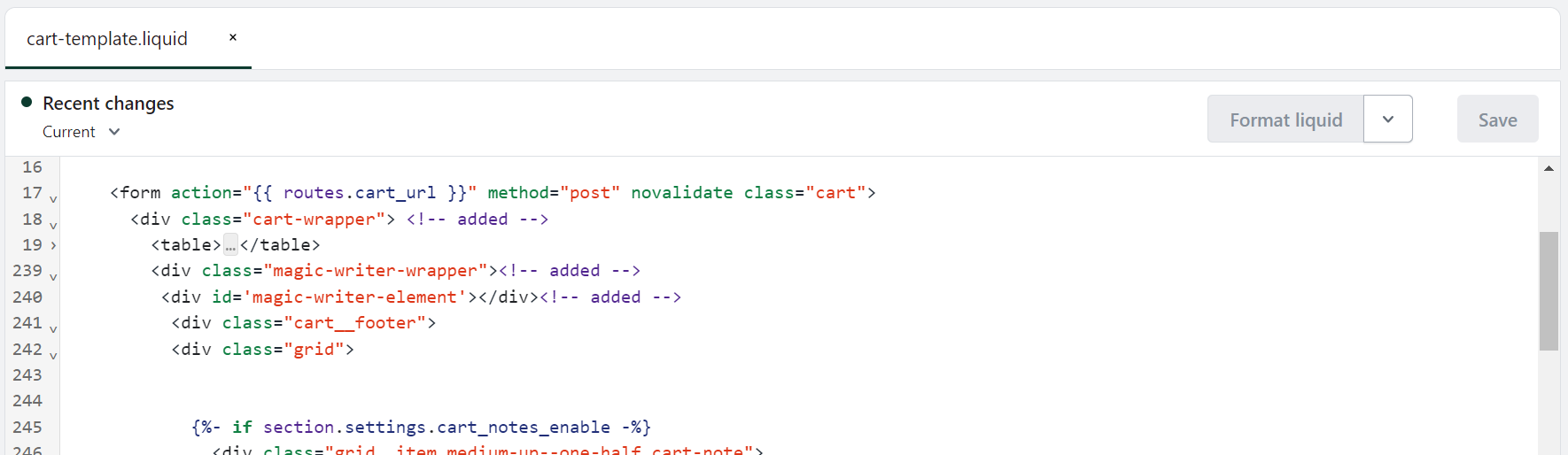
Go to Assets > theme.css
Scroll to bottom of theme.css and add:
Screenshot of integrated code:

Go to Layout > theme.liquid
'Ctrl + f' to search for </head>
In a new line above </head> add the script below:
Screenshot of integrated code:

In the script added to Layout > theme.liquid you can select different functionality & branding.
OPTIONAL
Step 4.1. Toggle Magic Writer AI to show = generateButtonVisible: true,
(To hide, change true to' false')
Step 4.2. Toggle Video/Voice Messages to show = gifttaggVisible: true,
(To hide, change true to' false')
Step 4.3. Toggle dividing line between Magic Writer + Video section to show = dividerVisible: true
(To hide, change true to' false')
Screenshot of integrated code:

Admins can set the following
Properties for the home page:
Properties for the form page:
Properties for Options of Tone, Character/Writing Styles:
An optional array of Option objects representing the tone, character and writing styles.
These character styles will appear first in the list, followed by the writing styles.
When the user clicks "Surprise Me," the SDK will select one random character style and one random writing style.
Each Option object has the following properties:
In the below example of how to define the OptionsProps, the options object defines three tones, three character styles, and three writing styles.
You can customize the values and labels based on your requirements.